WhatsApp does not allow the sending of free text messages after the 24h customer care window closes: WhatsApp for Business Customer Care Window. After the closure of this window, you will only be able to send Highly Structured Message (HSM) templates. This article explains how to configure the Social25 chat window to surface the correct languages for the item you are working on.
Language mappings
Social25 uses the Template Language Mapping object to store language mappings. You configure the chat window in such a way that it knows where to look for those languages.
| Info |
|---|
If no existing mappings are found, the chat window will return English US and English UK HSM templates by default. Follow below steps to configure which languages should be returned. |
The Template Language Mapping object
The Template Language Mapping object contains two fields that are used to map languages to countries or markets (or anything else defining which language should be available)
| Name | Type | Purpose |
|---|
| Template Language Mapping Name | Text(80) | Main identifier of a country or market. You can create a field (or use an existing field) on the object from which you are chatting and fill it with this value. The chat window will then only retrieve HSMs that have a translation in the related languages, defined through the next field, Language Code |
|---|
| Language Code | Picklist (Multi-Select) | Allows you to link multiple languages to a country or market (or anything else defining which language should be available) |
|---|
Create a mapping
- From the App Launcher, go to Template Language Mappings
- Click New
- Fill in a Template Language Mapping Name. Remember that this should reflect the value in the field on the object from which you are chatting
- Select the available languages in the Language Code field
- Click Save
Example
Assume you want to create a mapping for Belgium. According to Wikipedia, Belgium has three official languages: French, Dutch and German. Hence, you want to allow your agents to send HSM template messages in those languages when chatting with people from Belgium.
Let's now assume that your are chatting from a case, and that your Case object contains a formula field "Country". The data in field is fed from the related account and contains the value "BE" for your Belgian customers. A corresponding language mapping would look as follows:
| Template Language Mapping Name | BE |
|---|
| Language Code | |
|---|

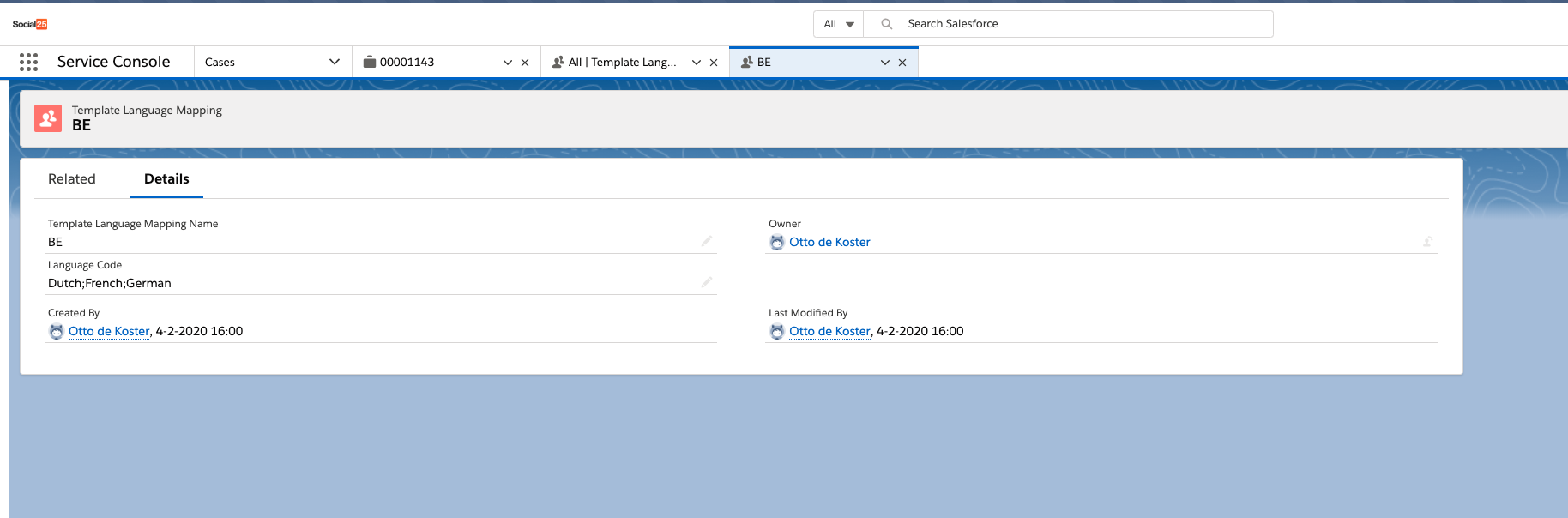
| Info |
|---|
This example references an existing field. As you may not have such field in place, you can also create a custom Text field and fill it accordingly. This can be done manually, or via the many automated options Salesforce provides (Apex, Triggers, Flows, Process Workflows, etc..) |
Finally, you need to tell the chat window to which field it should look:
- Click the scroll wheel in the top right corner of the page on which the chat window is located
- Click Edit Page
- Click on the Social25Messenger Lightning Component
- You will see that the chat window attributes window contains a field called Language Mapping Field Name. Specify the field that contains the language information ("BE" in our previous example)
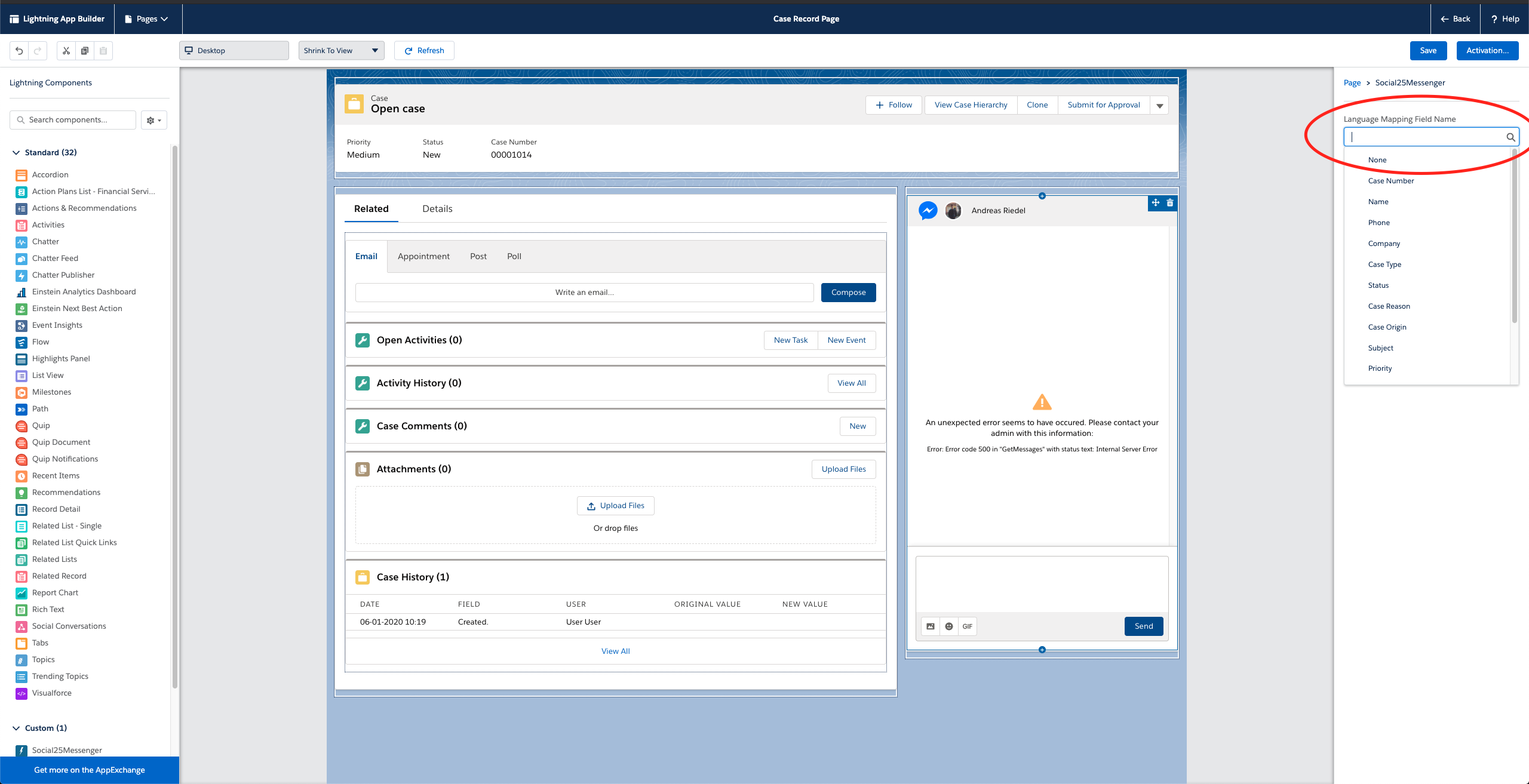
- Save the page
- Potentially Activate the page
When a chat now expires due to the WhatsApp for Business Customer Care Window closing, the chat window will return HSM templates for the related languages.
Using HSM templates
Once a chat has expired, the chat window will display relevant HSM template messages. Agents can select a template, and if required fill in the paramaters. Agents will only be able to send the template after the parameters have been filled in.



 Image Added
Image Added
Related articles
| Filter by label (Content by label) |
|---|
| showLabels | false |
|---|
| max | 5 |
|---|
| spaces | com.atlassian.confluence.content.render.xhtml.model.resource.identifiers.SpaceResourceIdentifier@14167 |
|---|
| showSpace | false |
|---|
| sort | modified |
|---|
| reverse | true |
|---|
| type | page |
|---|
| cql | label = "kb-how-to-article" and type = "page" and space = "SOC" |
|---|
| labels | kb-how-to-article |
|---|
|

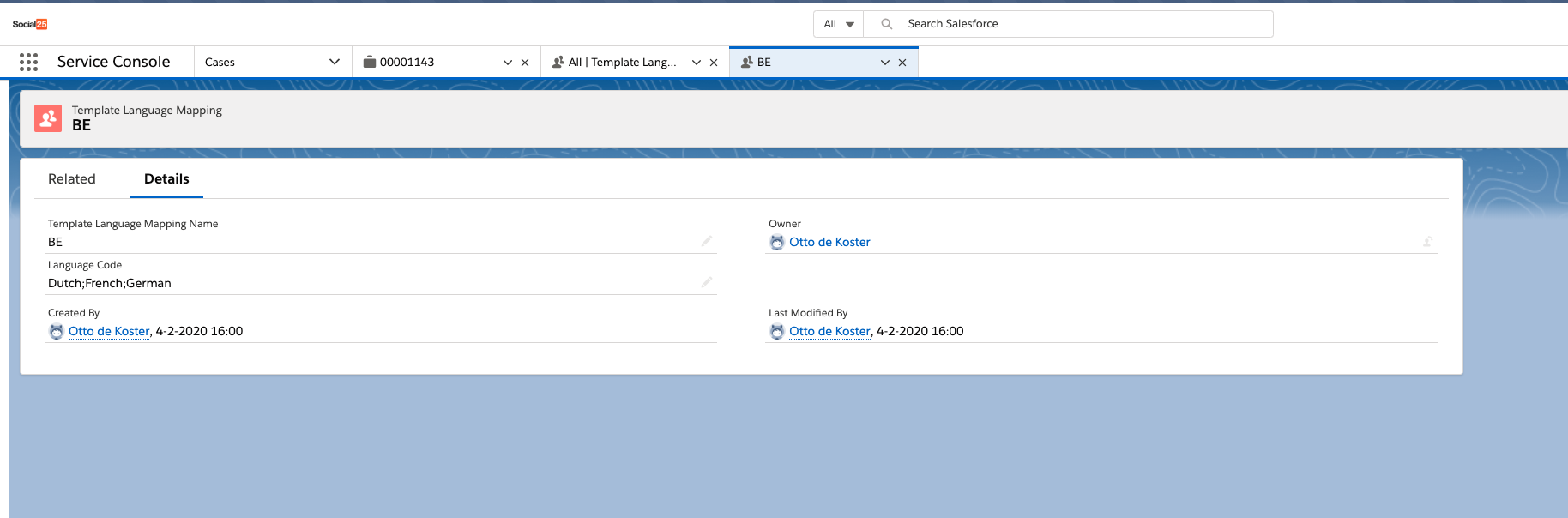
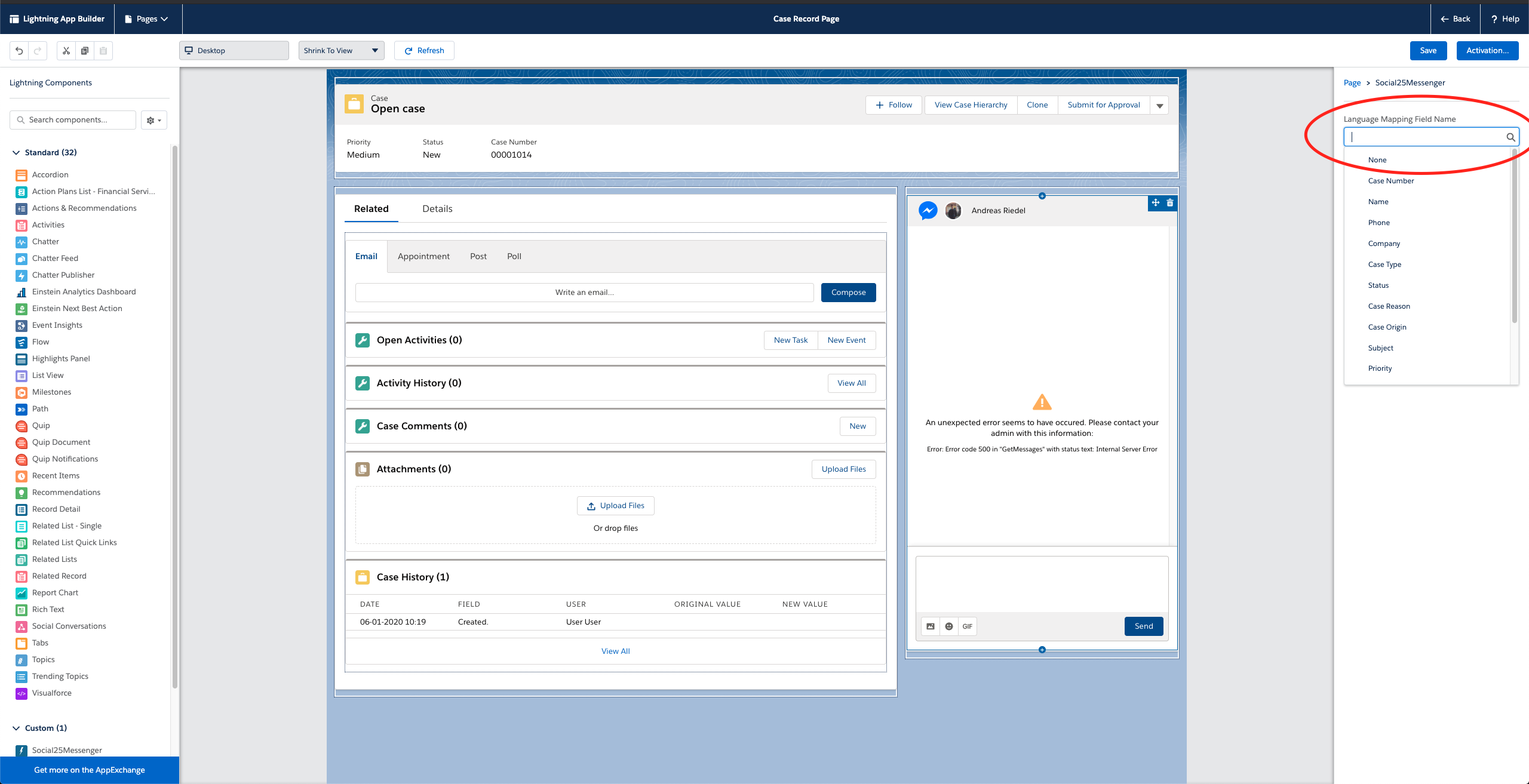



 Image Added
Image Added