Versions Compared
| Version | Old Version 19 | New Version 20 |
|---|---|---|
| Changes made by | ||
| Saved on |
Key
- This line was added.
- This line was removed.
- Formatting was changed.
Overview
You can use Display Contexts to conditionally display reservation information on a calendar, depending on factors such as the reservation type or the current view the user is on.
The information you can display in this way, can be found in two areas on the calendar:
A Reservation Title Group, which is a collection of fields shown on the reservation block
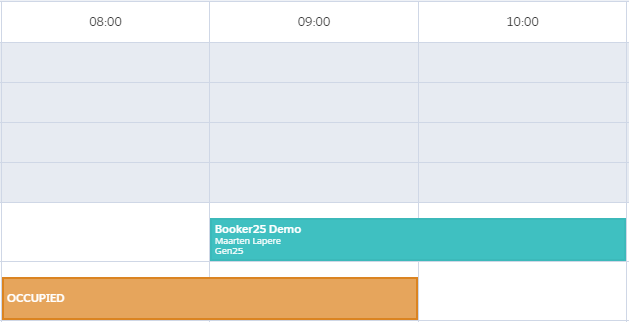 Image Removed
Image Removed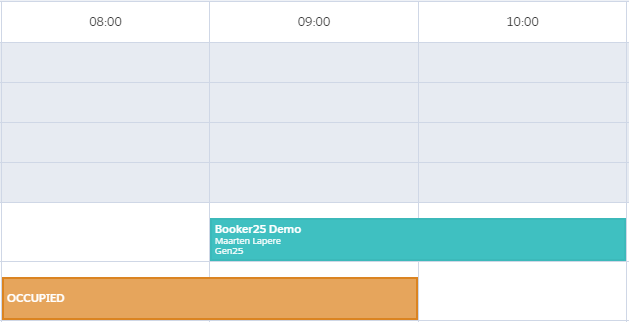 Image Added
Image AddedA Hover Definition, which is a collection of fields that is shown in a popup when the user hovers over a reservation. This can include related lists. More info on configuring Hover Definitions can be found here: Add fields and related lists to the hover
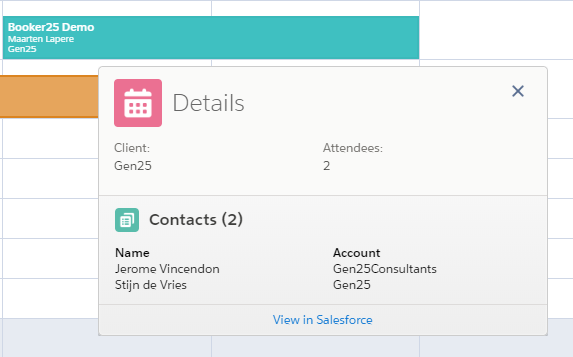 Image Removed
Image Removed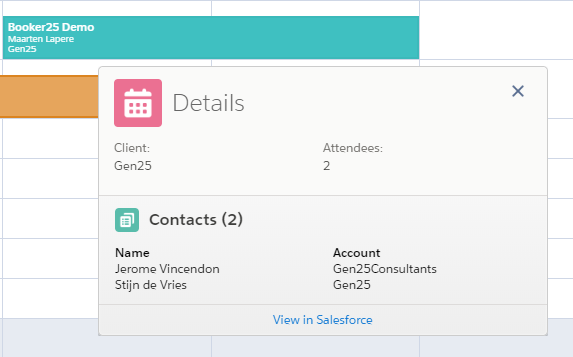 Image Added
Image Added
Simply put, a Display Context is a bunch of conditions that define when to display a specific Hover Definition and Reservation Title Group. For each reservation, Booker25 will attempt to apply the Display Context with the most specific conditions. For this reason we recommend having one fallback context with an empty value in all of the condition fields. That way you can ensure there is always at least some information shown to the user.
Defining Display Contexts
Navigate to the Display Contexts tab
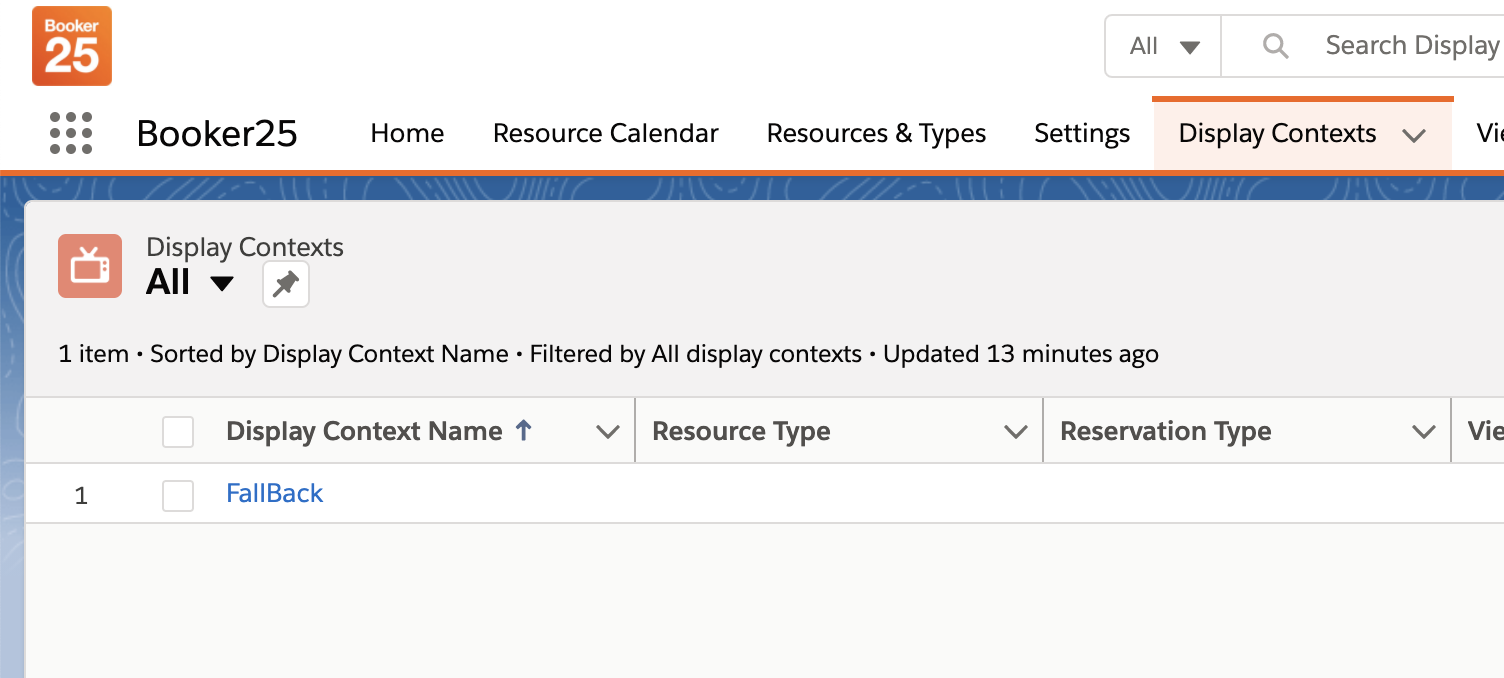 Image Removed
Image Removed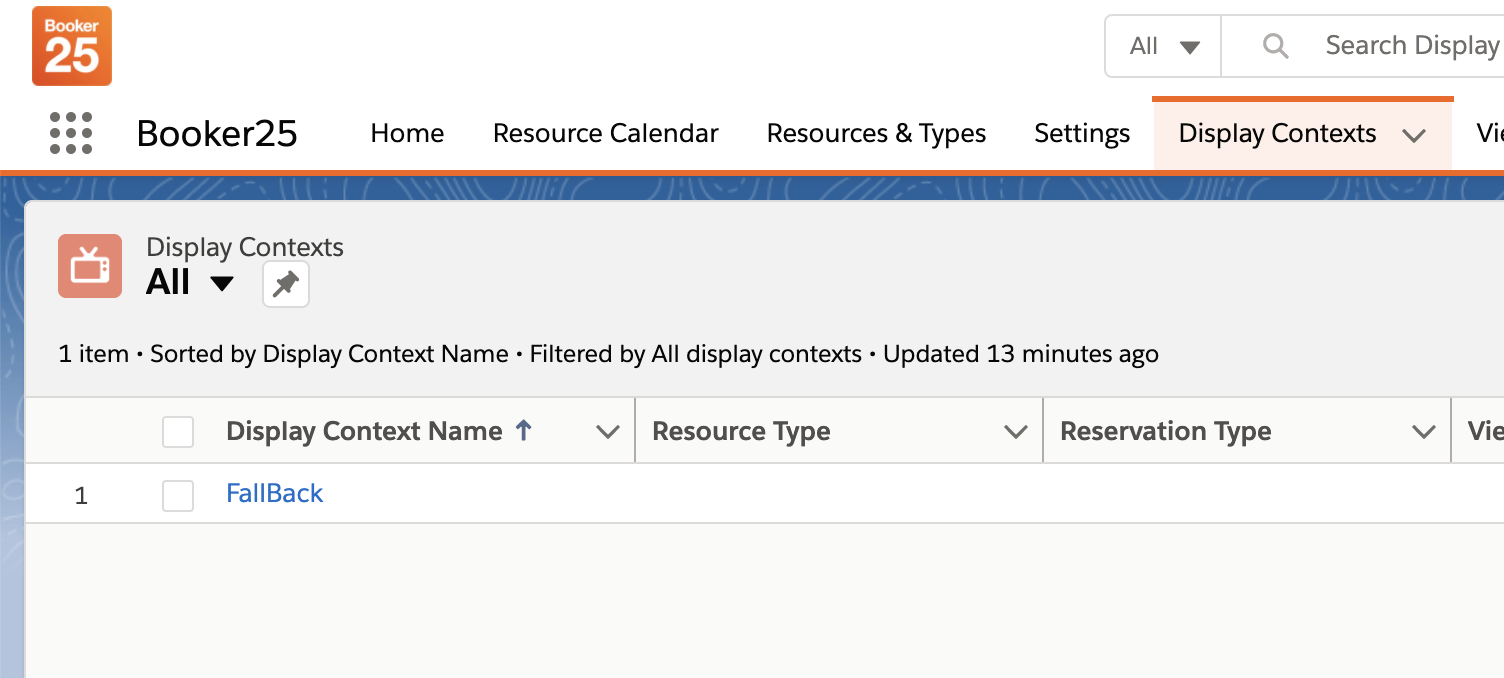 Image Added
Image AddedClick New. Choose Display Context and click Next.
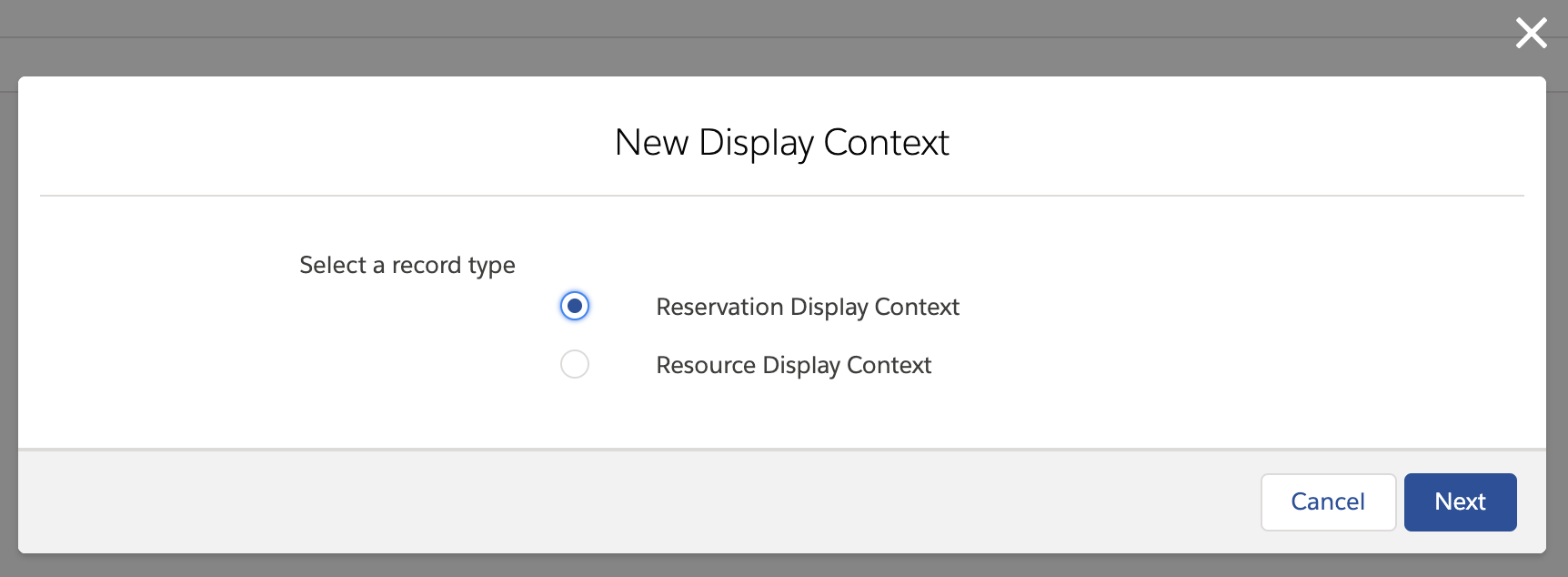 Image Modified
Image ModifiedYou will see three sections on the form: Information, Context, and Reservation Display.
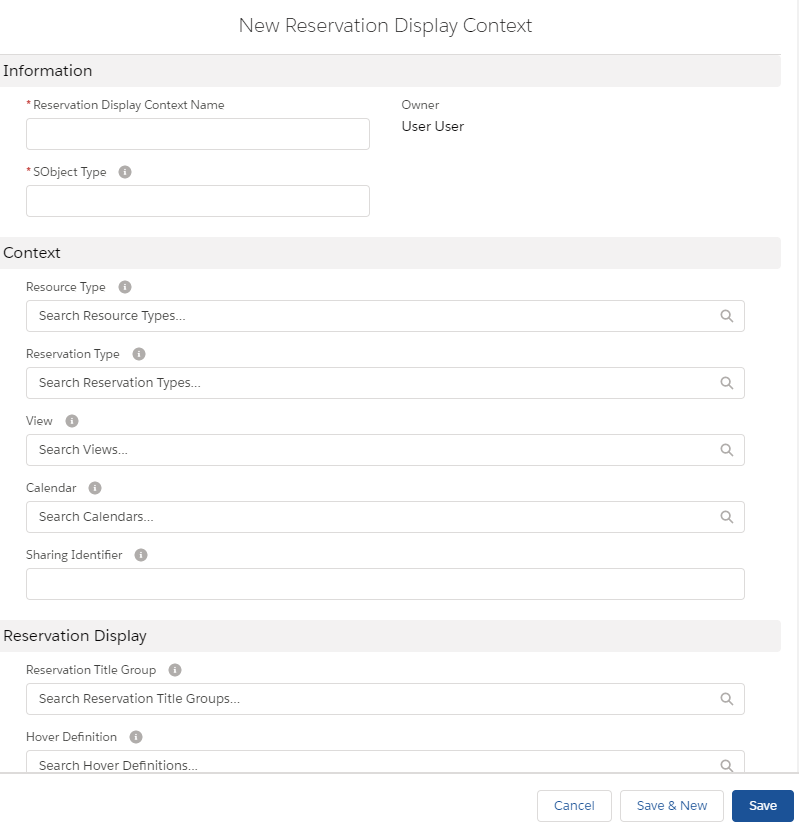 Image Modified
Image ModifiedIn the Information section, fill in a name of your own choice, and an SObject Type. In almost all cases this should be B25__Reservation__c.
In the Context section, specify the conditions under which you want to display the titles and hover. All of the context fields are optional. For a detailed explanation of how Booker25 determines what context to use, see the next section below.
In the Reservation Display section, fill in the Reservation Title Group and the Hover Definition you want to display. Read the next two sections for more information on this.
A detailed explanation of contexts can be found here: An explanation of Context.
Define Reservation Titles
See this article on how to change the information shown on the blocks on the calendar
Define Reservation hovers
See this article on how to change the information shown in the hovers on the calendar
Related articles
| Filter by label (Content by label) | ||||||||||
|---|---|---|---|---|---|---|---|---|---|---|
|
|
| Page Properties | ||
|---|---|---|
| ||
|
| Panel | ||
|---|---|---|
| ||
|