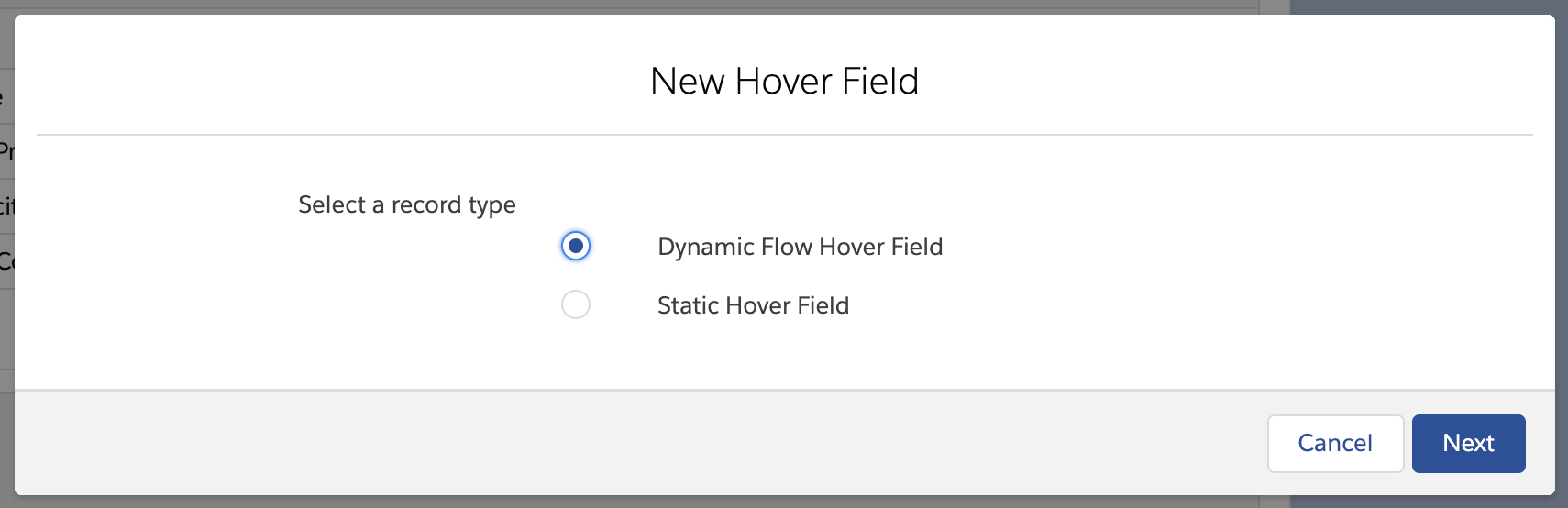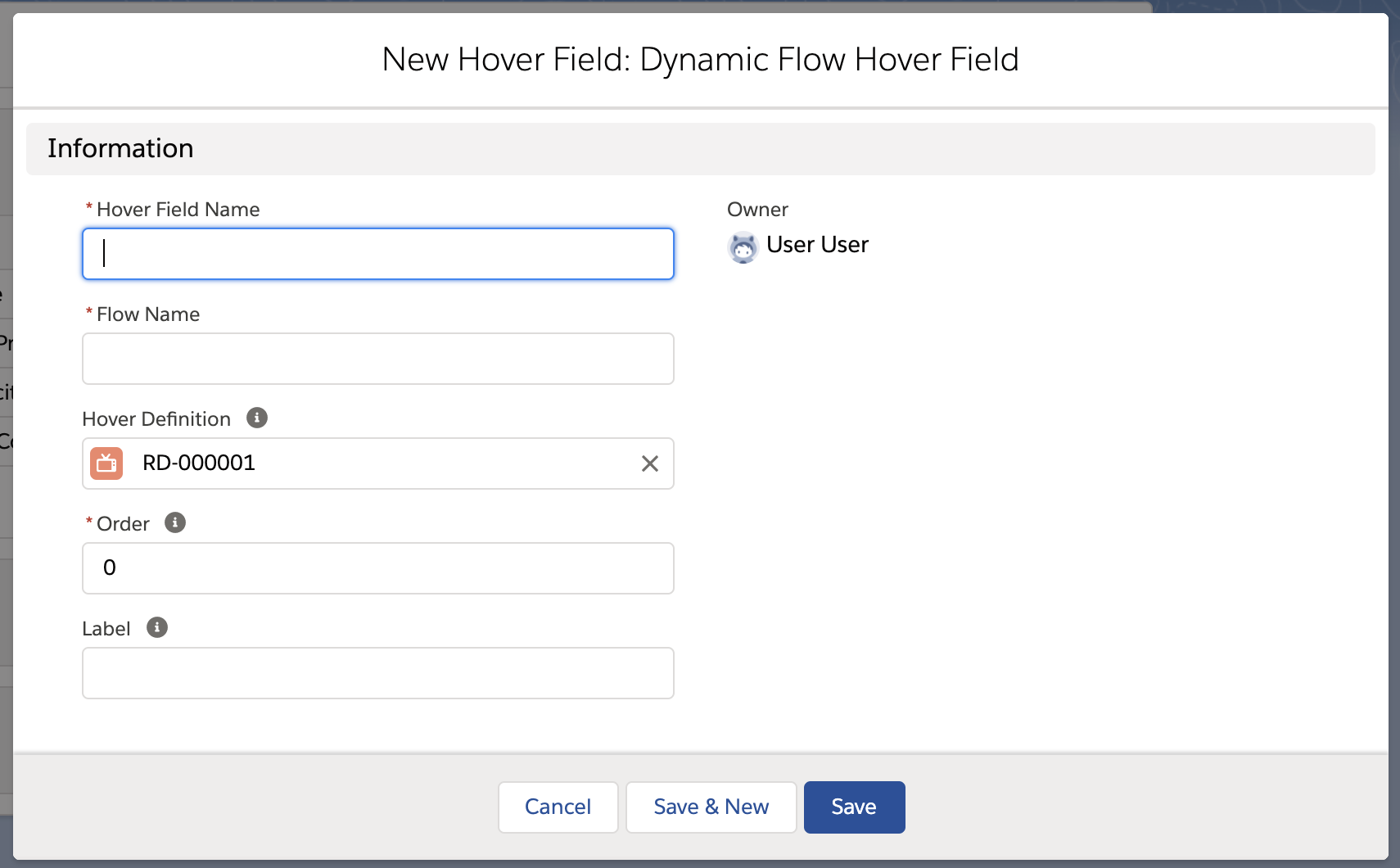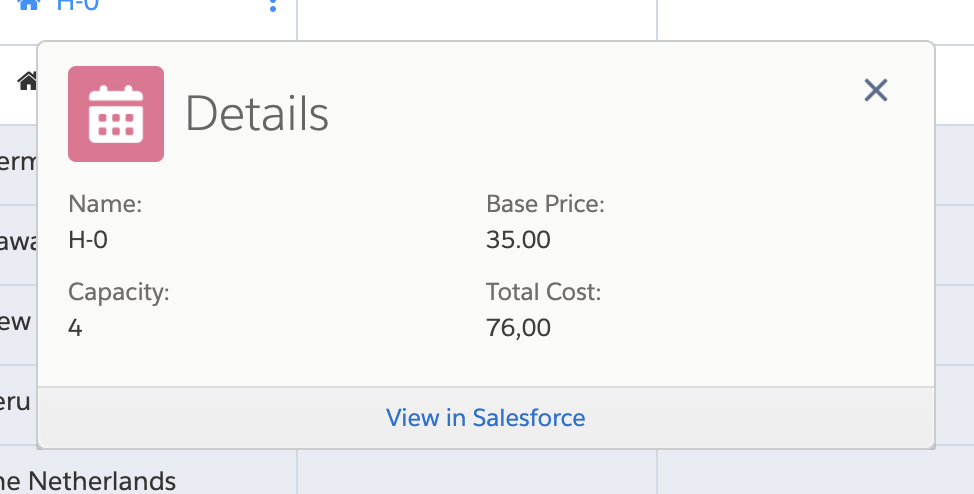...
Navigate to the Hover Definition record and open the Related tab. In the top right corner of the Hover Fields related list, click New
Select the Static Dynamic Flow Hover Field and click Next.
For the Name field, you can fill in a name of your choice. For the Flow Name field, fill in the API name of the Flow that you wish to use.
For the Order field, choose any number. The lower the number, the higher the field will be in the hover popup.
Optionally, give the field a Label. This will be displayed in front of the field value in the hover popup. If you leave this field empty, it will default to the API name of the flow.
...
| Filter by label (Content by label) | |||||||||||||||||||||
|---|---|---|---|---|---|---|---|---|---|---|---|---|---|---|---|---|---|---|---|---|---|
|
| Page Properties | ||
|---|---|---|
| ||
|
...
| title | On this page |
|---|
...