Versions Compared
| Version | Old Version 2 | New Version Current |
|---|---|---|
| Changes made by | ||
| Saved on |
Key
- This line was added.
- This line was removed.
- Formatting was changed.
WhatsApp does not allow the sending of free text messages after the 24h customer care window closes: WhatsApp for Business Customer Care Window. After the closure of this window, you will only be able to send Highly Structured Message (HSM) templates. This article explains how to configure the Social25 chat window to surface the correct languages for the item you are working on.
| Info |
|---|
If no existing mappings are found, the chat window will return English US and English UK HSM templates by default. Follow below steps to configure which languages should be returned. |
| Warning |
|---|
Facebook / WhatsApp charges its customers, i.e. your organisation, for every template message sent. Make sure you are aware of this by reading the following two articles: |
Language mappings
Social25 uses the Template Language Mapping object to store language mappings. You then configure the chat window in such a way that it knows where to look for those languages.
| Info |
|---|
If no existing mappings are found, the chat window will return English US and English UK HSM templates by default. Follow below steps to configure which languages should be returned. |
The Template Language Mapping object
The Template Language Mapping object contains two fields that are used to map languages to countries or markets (or anything else defining which language should be available)
| Name | Type | Purpose |
|---|---|---|
| Template Language Mapping Name | Text(80) | Main identifier of a country or market. You can create a field (or use an existing field) on the object from which you are chatting and fill it with this value. The chat window will then only retrieve HSMs that have a translation in the related languages, defined through the next field, Language Code |
| Language Code | Picklist (Multi-Select) | Allows you to link multiple languages to a country or market (or anything else defining which language should be available) |
Create a mapping
- From the App Launcher, go to Template Language Mappings
- Click New
- Fill in a Template Language Mapping Name. Remember that this should reflect the value in the field on the object from which you are chatting
- Select the available languages in the Language Code field
- Click Save
Example
Assume you want to create a mapping for Belgium. According to Wikipedia, Belgium has three official languages: French, Dutch and German. Hence, when chatting with people from Belgium, you want to allow your agents to send French, Dutch and German HSM template messages in those languages when chatting with people from Belgium.
Let's now assume that your are chatting from Casesa case, and that your Case object contains a formula field "Country", that . The data in field is fed from the related account . This field could contain a value like and contains the value "BE" for example. You would then create the your Belgian customers. A corresponding language mapping would look as follows:
| Template Language Mapping Name | BE |
|---|---|
| Language Code |
|
 Image Added
Image Added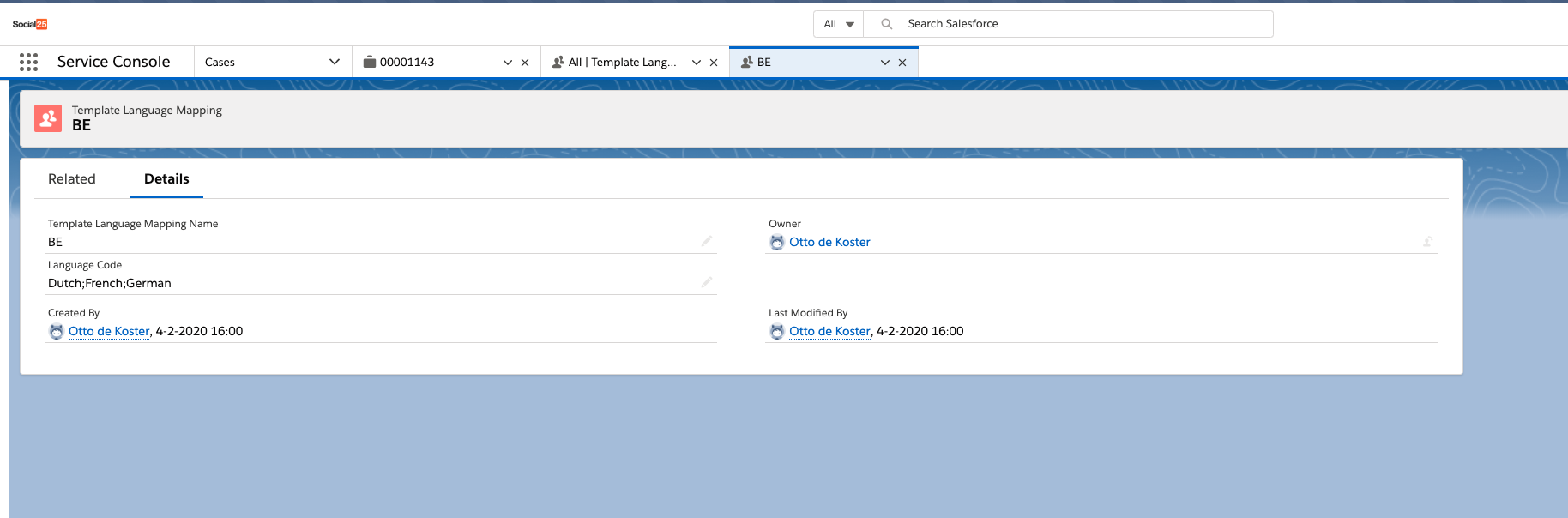 Image Added
Image Added
| Info |
|---|
This example references an existing field. As you may not have such field in place, you can also create a custom Text field and fill it accordingly. This can be done manually, or via the many automated options Salesforce provides (Apex, Triggers, Flows, Process Workflows, etc..) |
Configure chat window
Finally, you need to tell the chat window to which field it should look:
- Click the scroll wheel in the top right corner of the page on which the chat window is located
- Click Edit Page
- Click on the Social25 chat windowSocial25Messenger Lightning Component
- You will see that the chat window attributes window contains a field called Language Mapping Field Name. Specify the field that contains the language information ("BE" in our previous example)
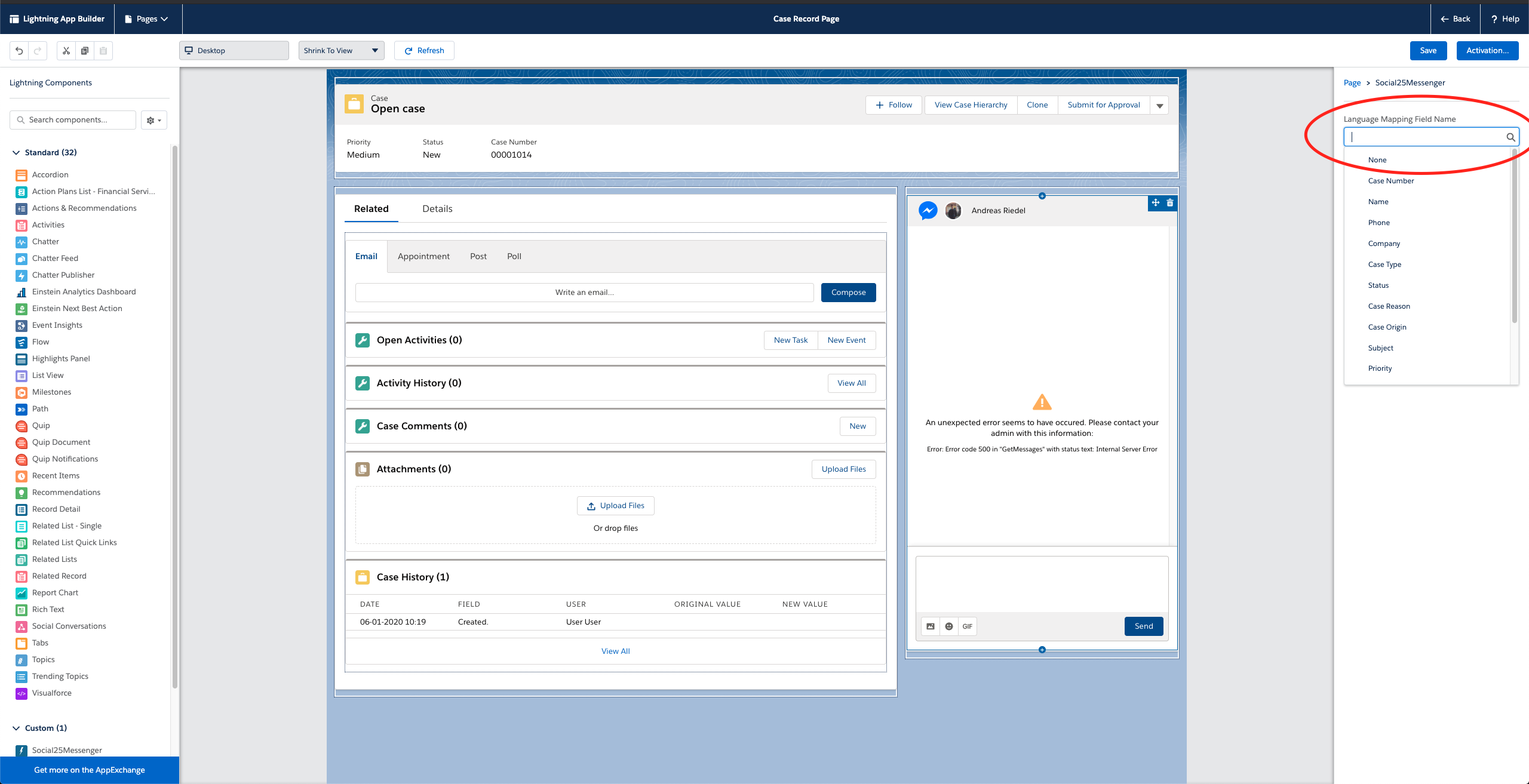 Image Added
Image Added - Save the page
- Potentially Activate the page
When a chat now expires due to the WhatsApp for Business Customer Care Window closing, the chat window will return HSM templates for the related languages.
Supported HSM template components and parameters
- Header: Optional header that has a text or media format. The media parameter can be an image, video or pdf. If the header has text format, we support text parameters.
- Body: Body text with text parameters .
- Footer: Footer text with text parameters
- Buttons: We support both Call To Action and Quick Reply buttons that let your customers quickly respond to your message or take an action:
- Call to Action: We support text parameters that contain valid url characters and can be added to the end of the url of a Call to Action button. This creates a personalized link for the customer.
Using HSM templates
Once a chat has expired, the chat window will display relevant HSM template messages. Agents can select a template, and if required fill in the parameters. Agents will only be able to send the template after the parameters have been filled in.
Select Language if needed from the language picker:
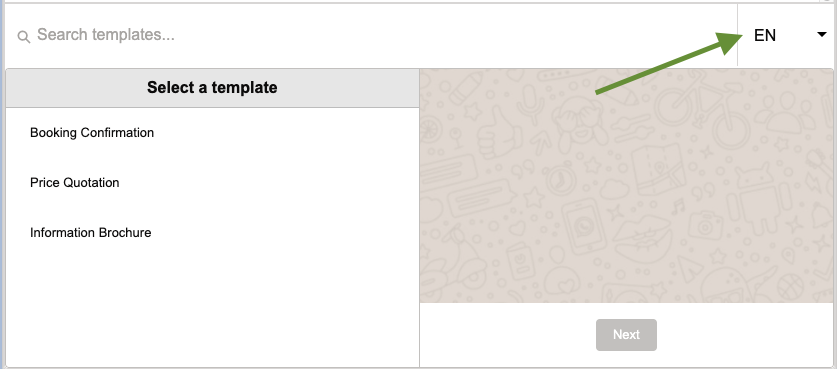 Image Added
Image Added
Search / filter template list for given language or clear search:
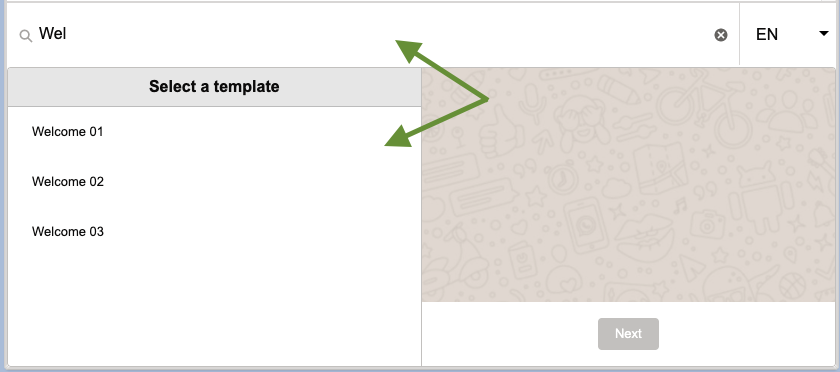 Image Added
Image Added
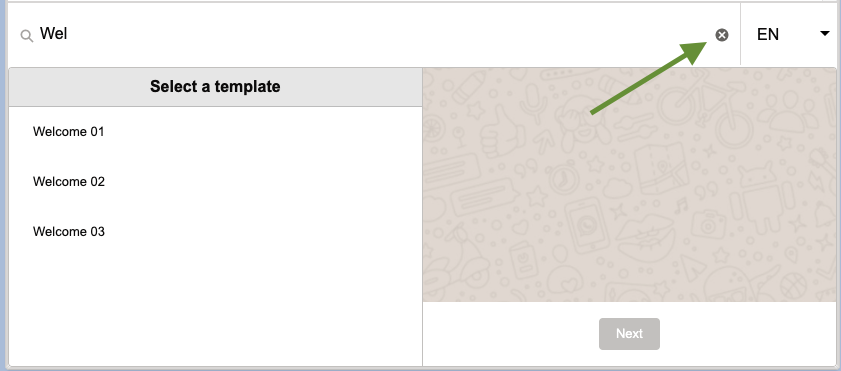 Image Added
Image Added
Select message template to preview and press “Next” to edit the template’s parameters:
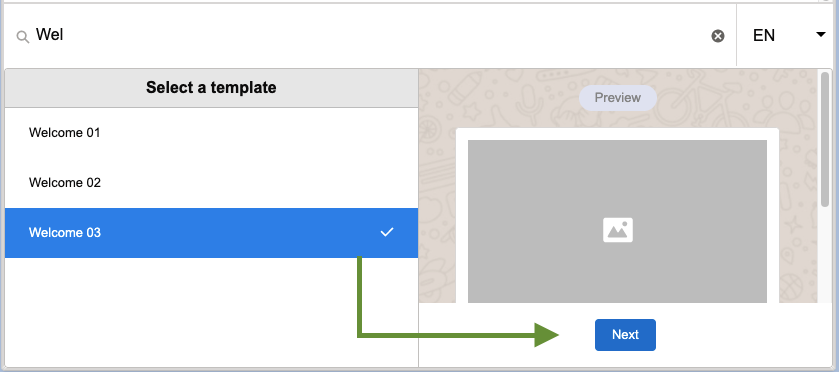 Image Added
Image Added
Fill in the necessary fields and upload the appropriate file type if needed:
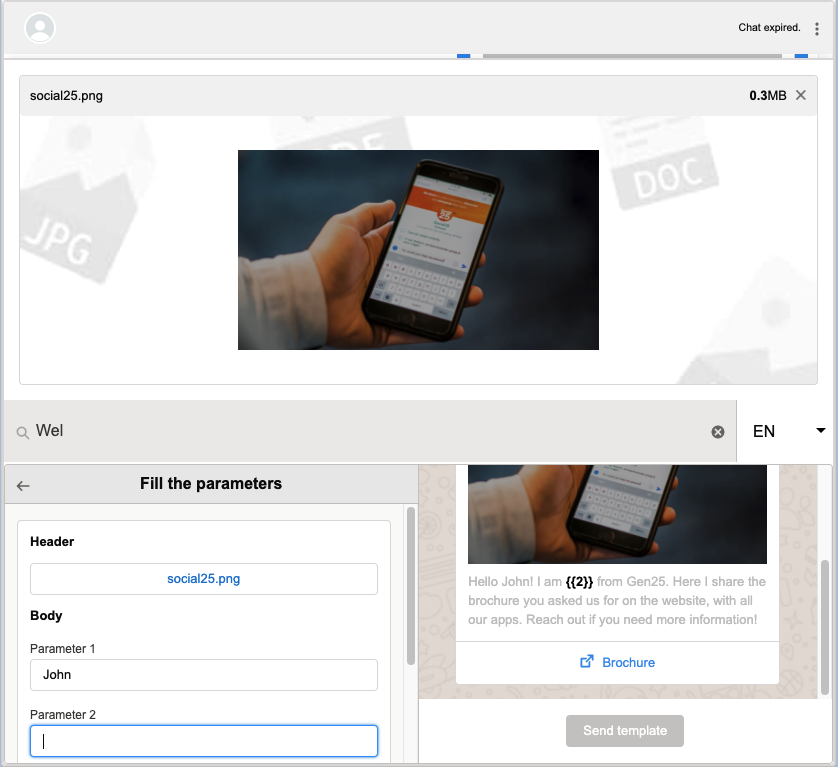 Image Added
Image Added
Send the template message after you finished editing:
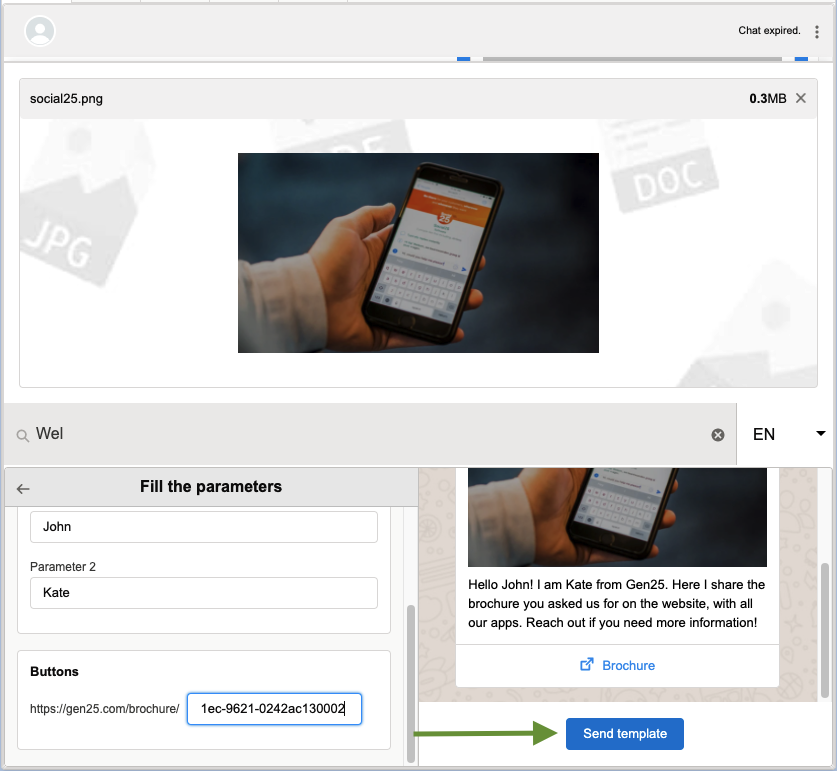 Image Added
Image Added
Related articles
| Filter by label (Content by label) | ||||||||||||||||||
|---|---|---|---|---|---|---|---|---|---|---|---|---|---|---|---|---|---|---|
|
| Page Properties | ||
|---|---|---|
| ||
|
| Panel | ||
|---|---|---|
| ||
|