Versions Compared
Key
- This line was added.
- This line was removed.
- Formatting was changed.
| Info |
|---|
We assume that you have completed the Configure Subscription25 steps. If not, please complete those first. |
For Subscription25 to work properly you need to add products to administrations. Which indicates that a product is available to use in that administration.
Replace Product Page Layout
of ProductFirst off, we need to add some fields to the page layout for Product.| Info |
|---|
You may skip this step if you followed the Post Install Steps |
Subscription25 comes with a default
Product layout which has these fields included and which youSubscription25 Product Page Layout with specific fields that can assign to
profilesProfiles.
Navigate to the Object Manager in Setup
Navigate to the Product object
Click the Page Layouts
section
Click the Page Layout Assignment button
Reassign the Subscription25 page layout to the correct
Profiles. If this layout is not available you have to perform the following actions.
Add the
Manage Administration button to the button section
Add
the Cost Type field to the layout.
Add the Administration Products related list to the related list section.
There should now be a button on a
Products, called “Manage administrations”
Manage Administrations
When you navigate to the “manage administrations” page by clicking this button you should see something like this:
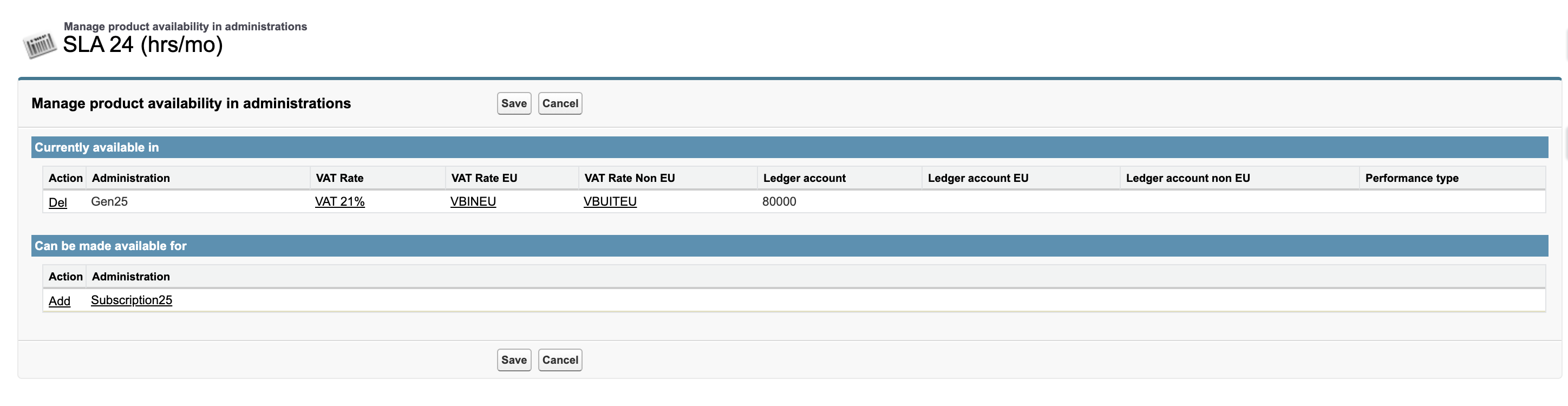 Image RemovedThis allows you to specify this product is available in an administration and
Image RemovedThis allows you to specify this product is available in an administration and You can specify for each Product:
for which Administrations it is available
which VAT Rates apply,
which ledger is related to the product and
what kind of performance type this product is.
Go to the Product you want to configure
Click the Manage Administrations button
You should see a screen similar to this
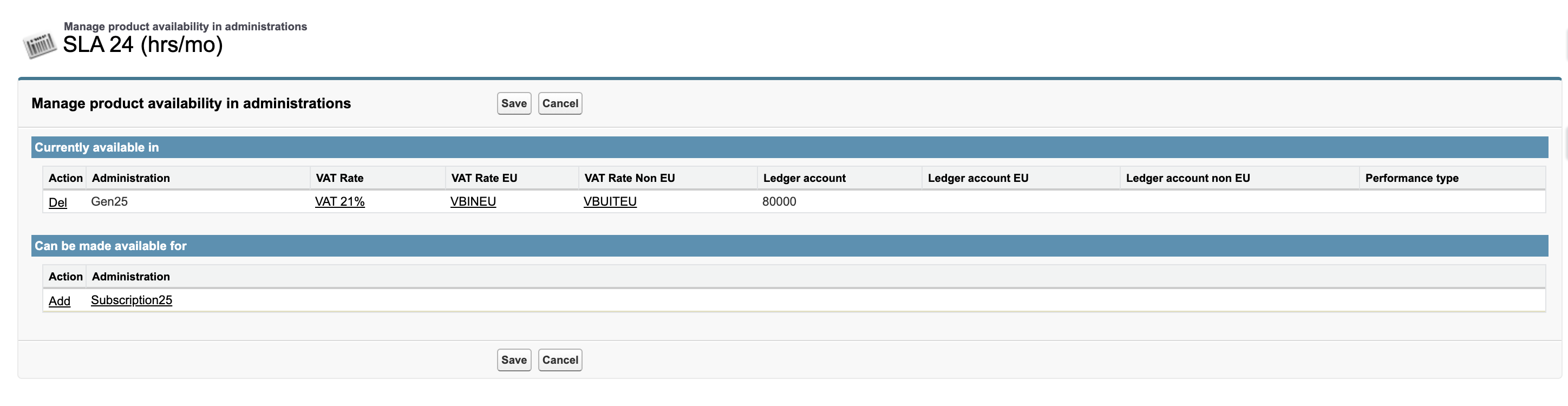 Image Added
Image AddedAdd the
Product to every
Administration that is allowed to sell this product
Next up
Next we’re going to Set up Account and Administration relations (Debtors/Creditors)
On this page: | |
|---|---|
|