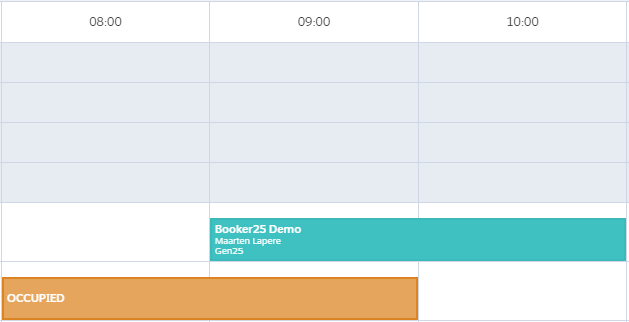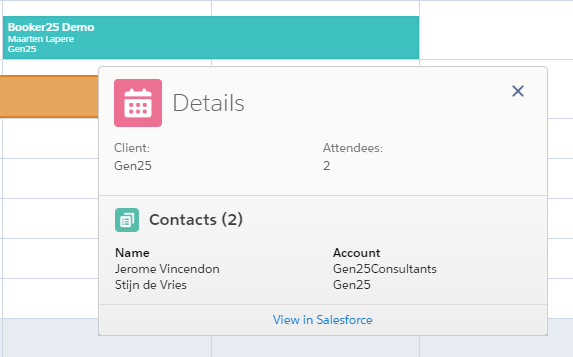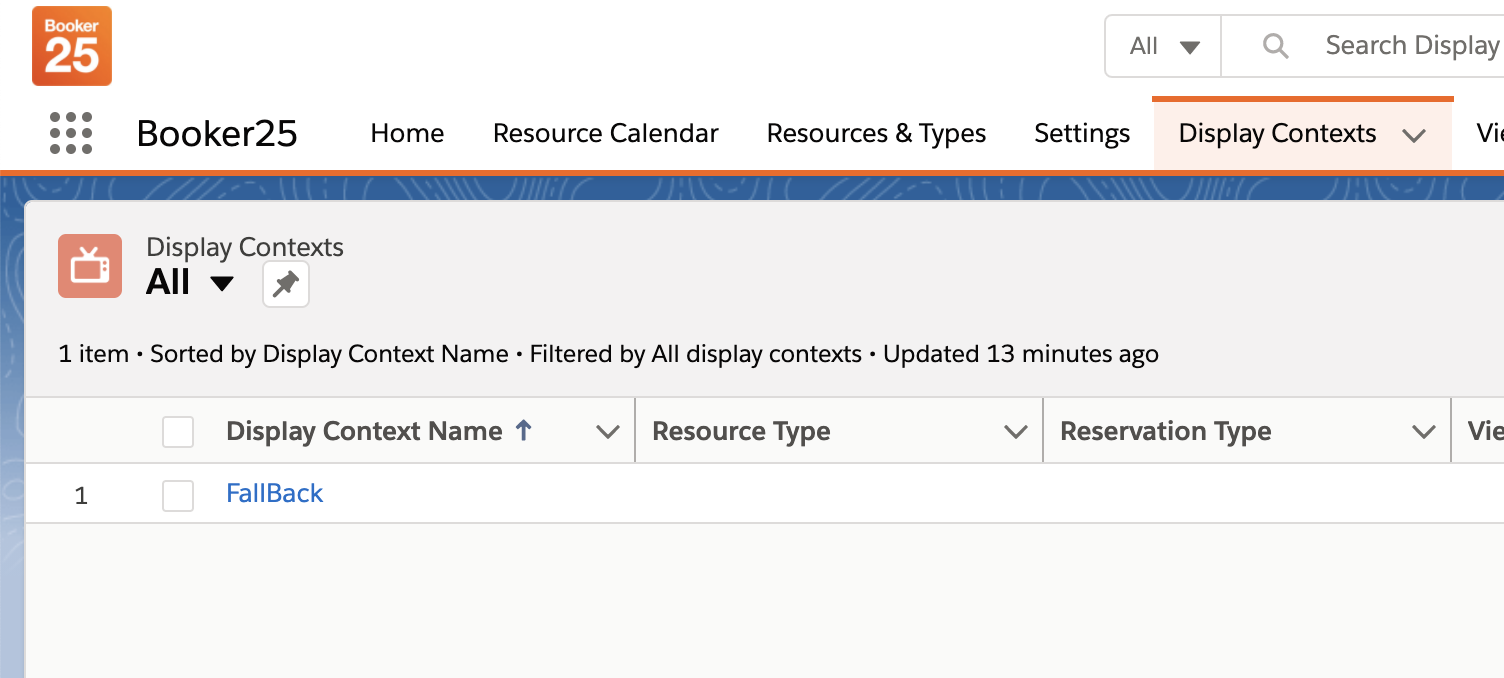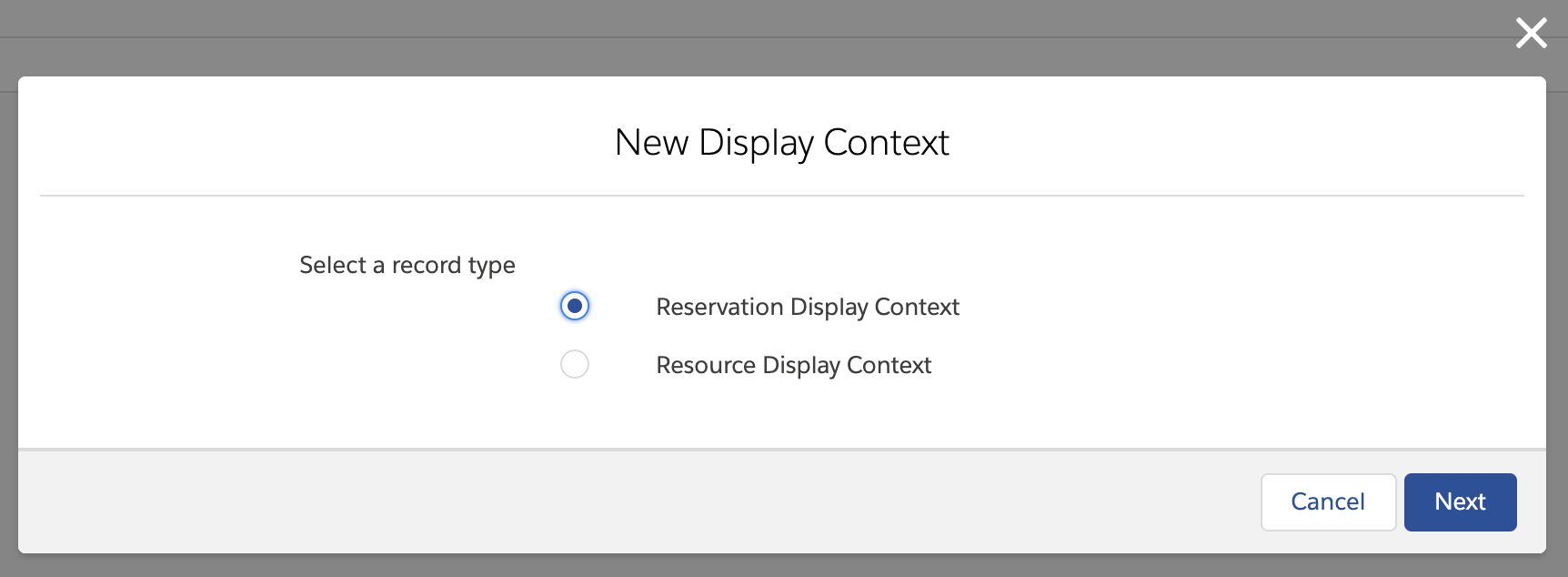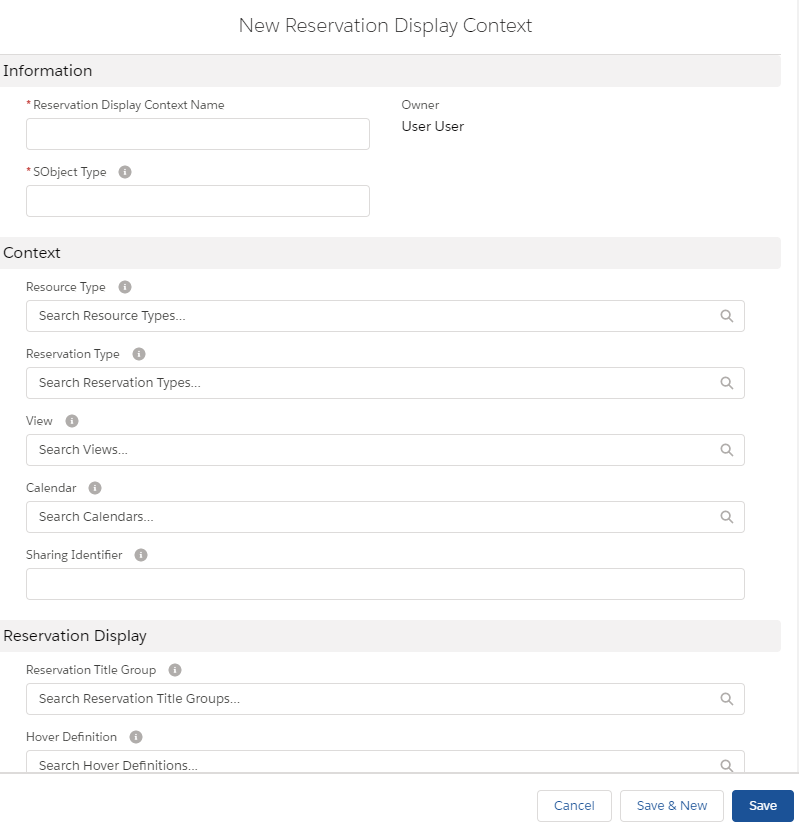Skip to end of banner
Go to start of banner
Customise the Reservation fields shown on the calendar and hovers
General
Content
Integrations