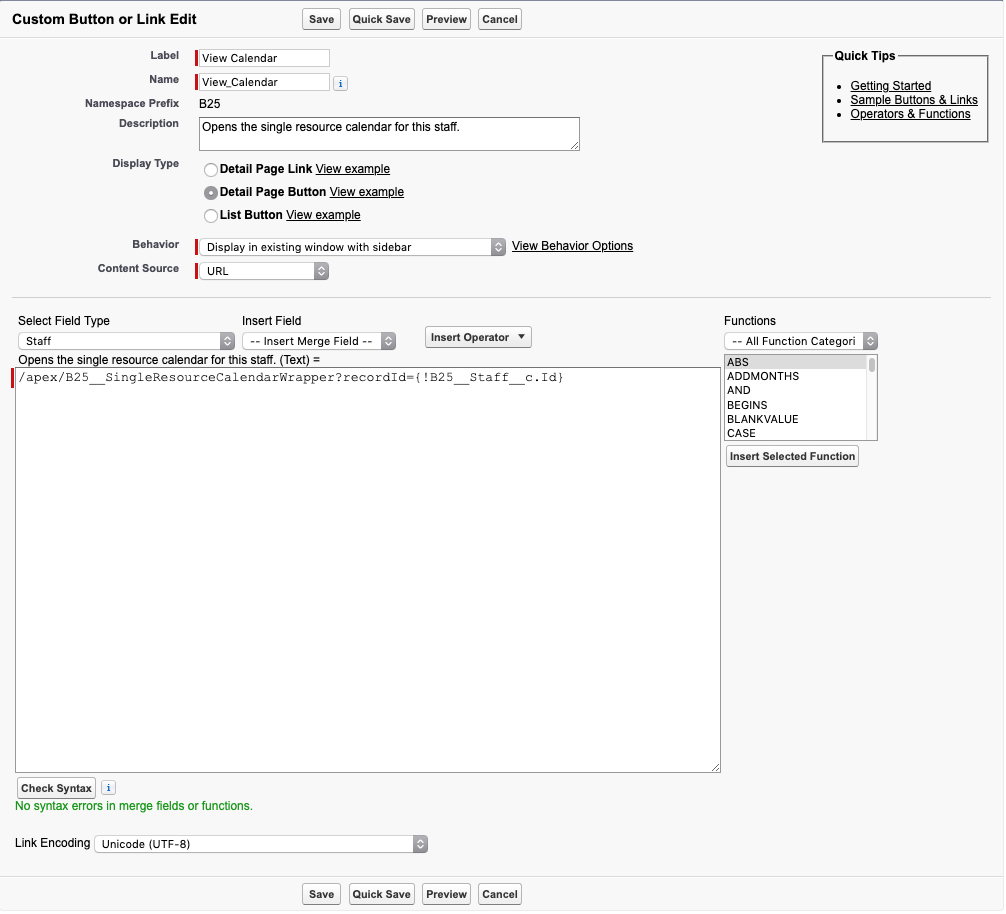After you have created a Single Calendar for a custom Dimension, you might want to create a button on the Salesforce record layout that takes users to the single calendar of that record.
Step-by-step guide
Navigate to the custom object in Salesforce setup
Go to the subsection Buttons, Links, and Actions
Click New Button or Link
Give the button a name and label. For example: "View Calendar"
Display Type can be either: Detail Page Link or Detail Page Button
For behaviour select: Display in existing window with sidebar
For Content Source select URL
Paste the following code snippet into the link text box.
URL Code snippet
Code Block language java
...
/apex/B25__SingleResourceCalendarWrapper?recordId=<REPLACE_THIS_WITH_RECORD_ID>Select
...
<REPLACE_THIS_WITH_RECORD_
...
ID> open the dropdown under Insert Field and select Record Id
The link or button definition should now look something like this:
...
Click Save
You can now edit the Page Layouts you want this button to appear on and add the button to the custom buttons section.
Related articles
| Filter by label (Content by label) | ||||||||||
|---|---|---|---|---|---|---|---|---|---|---|
|
...
|
| Page Properties | ||
|---|---|---|
| ||
|
...
| title | On this page |
|---|
...