Versions Compared
Key
- This line was added.
- This line was removed.
- Formatting was changed.
| Info |
|---|
Some channels provide the functionality to initiate a conversation. This page describes how to configure initiating a conversation from the chat window. |
Add the channel to Social25
In order to use a channel (SMS number or WhatsApp number) with Social25, it first has to be added via the configuration wizard. This article explains how to do this.
| Warning |
|---|
Adding ‘Social25 Platform’ Social25 Platform records via different ways than the configuration wizard will result in missing configuration. |
Use the '+' in the chat window to initiate a conversation
After your channel (SMS number or WhatsApp number) has been added to Social25, you can use the '+' button will be visible in the chat window to initiate a conversation.
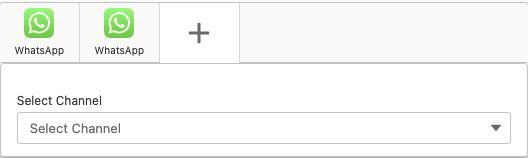
Clicking this button will allow you to select the channel to initiate the conversation. If no additional configuration (described below) has been done, the ‘Select Channel’ dropdown menu will show all possible configured channels.
Filter
the ‘Select Channel’channel dropdown
menuIf the ‘Select Channel’ dropdown menu is too long because there are many channels configured, there is a possibility to filter this menu You can filter the channels, based on a value of on the related record where you placed the chat window is placed. To specify the field of on the related record, edit the lightning record page and select the correct field :
Edit the Lightning Record Page
Select the field in the Initiate Platform Filter Field Name from where the filter should take the value
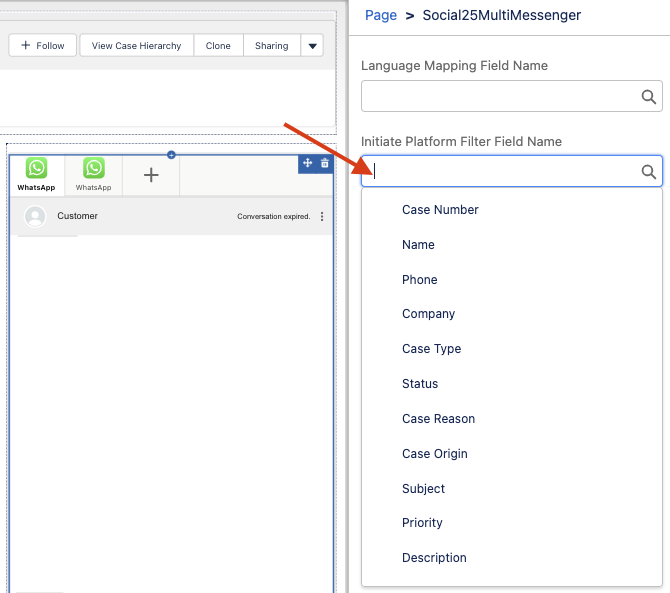
Configure the filter
Go to the ‘Social25’ Social25 app and select the tab ‘Initiate Initiate Platform Filter Field Name'

| Info |
|---|
When If this tab is not visible, you can also click on the app launcher App Launcher and search for ‘Initiate Initiate Platform Filter Names’Names |
Click New on the
Initiate Platform Filter Field
Name to add a new filter
You will see only one field to fill in
, the value you use here should reflect the value
in the field on the
record
configured in the previous section
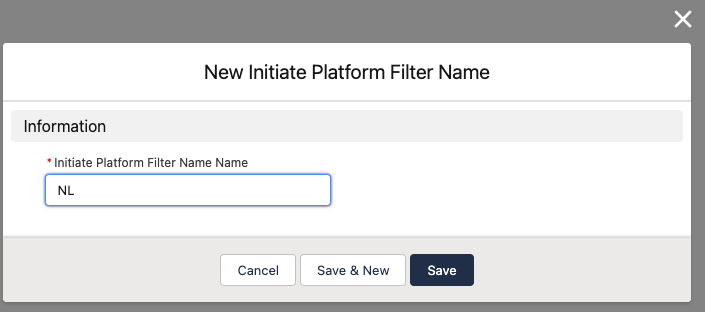
Now you You can now add channels to this filter by clicking on the ‘New' New button next to the ‘Initiate Initiate Platform Filter Mappings’ Mappings related list.
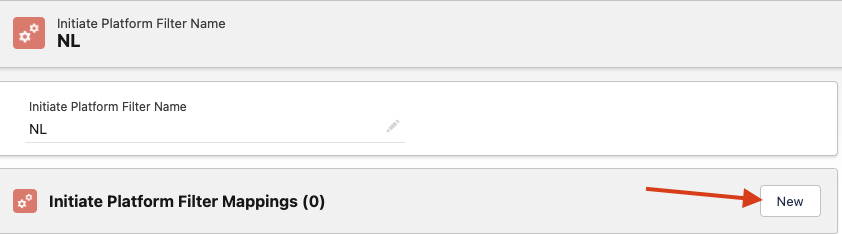
On the next page lets you can search and select the channel you want to add to this filter. You have to repeat this step for every channel you want to add to this filter.
| Note |
|---|
Only channels added via the configuration wizard will work this way. Please do not use any manually created channel records. |
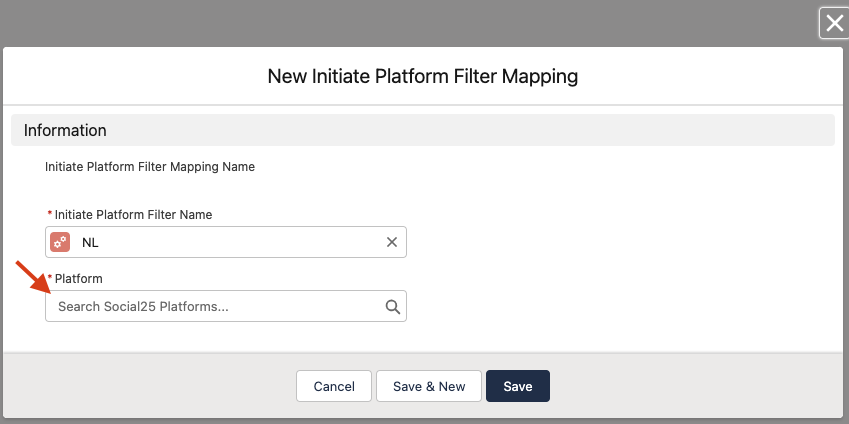 Image Modified
Image Modified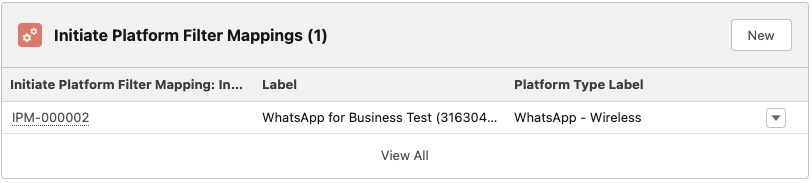 Image Modified
Image Modified
After setting up these filters, the ‘Select Channel’ Select Channel dropdown menu on the chat window will be filtered based on the value from the selected field of the related record.
On this page: | |
|---|---|
|