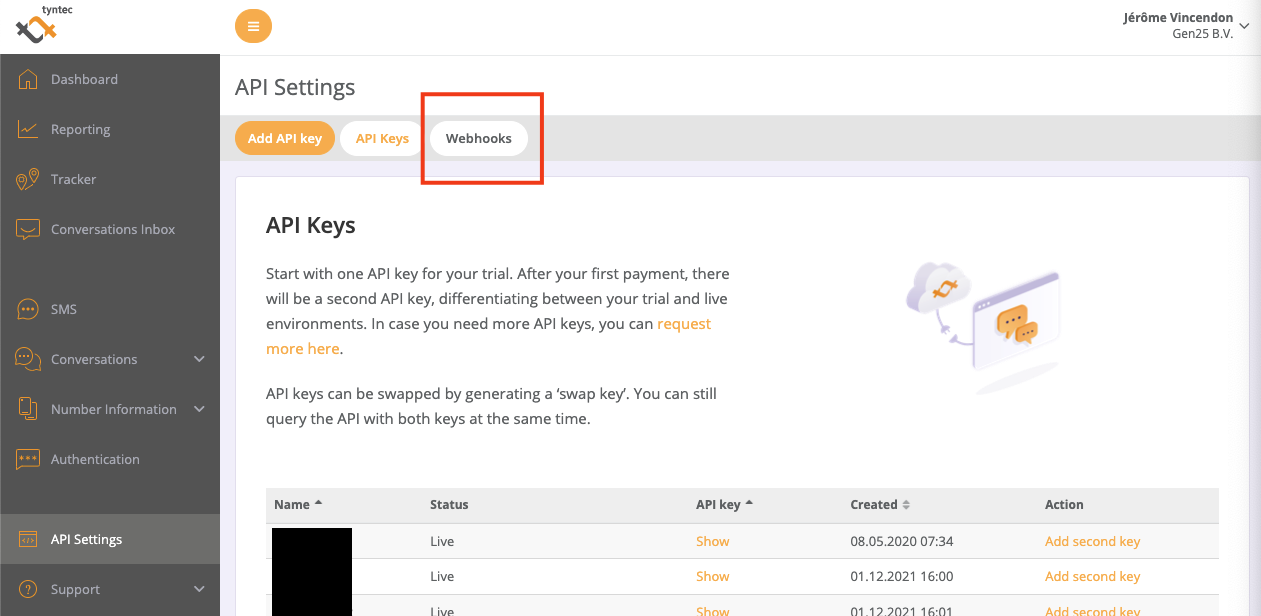During your account creation with Tyntec, you have specified which phone number(s) you want to use. You can find more information on the Tyntec onboarding here: https://www.tyntec.com/docs/whatsapp-business-api-account-information-get-started
Social25 Configuration
When selecting WhatsApp - Tyntec, you are presented with the following screen
Fill in a Platform Name that will allow you to recognise this WhatsApp account
Fill in the Phone Number in international format without '+'.
Example: for +31 6 12 34 56 78 use 31612345678
Navigate to the following page: https://my.tyntec.com/products/conversations/whatsapp
Remember the API Key Name of the WhatsApp number you want to configure with Social25
Navigate to API Settings in the left column
Click Show in the API key column next to the Name from the previous bullet
Copy/paste this value in the Api Key field of the Social25 Configuration Wizard
In the top menu, navigate to Webhooks
Select the correct API Key
In the SMS section, fill in the following:
Method: POST
Webhook URL:
For Sandbox: https://social25-staging.herokuapp.com/v1.0/webhook/tyntec/messages/<phone-number>/<your-webhook-secret>/
For Production: https://social25.herokuapp.com/v1.0/webhook/tyntec/messages/<phone-number>/<your-webhook-secret>/
For the webhook secret, we suggest using a UUID generator: https://www.uuidgenerator.net/ . You can then fill this is in the Webhook Secret in the Social25 Configuration Wizard